The selected resources machines are the 4 computers located on the first table just inside the entrance of the Business Library. They are on the side closest to the door.
Business reference librarians are available to answer your questions and help you with your research:
The only way to print in the Business Library is to use MSU Print. For full application computers, it is default. However, printing on the selected resources machines requires some extra steps. You must use Web Print via MSU Print. The selected resources computers are restricted so files can't be saved to the computer.
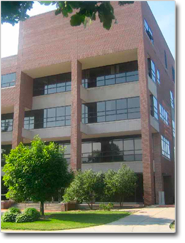
Gast Business Library
Michigan State University
Law College Building
648 N. Shaw Lane, Room 50
East Lansing, MI 48824-1300
(517) 355-3380